PHP開発環境構築の目的
- 実装が想定通りに動いているか検証したい
- システムの仕組みが知りたい
- ボタンの実行SQLが知りたい
- ソースステップ毎にデバグしたい
- …

PHP開発環境構築手順
XAMPPインストール
XAMPPはPHPの実行環境を提供される。OSに応じて、適切なバージョンをダウンロードし、インストールしてください。
VSCodeエディタをインストール
Visual Studio Codeは軽量のコードエディタですが、プラグイン機能が多く、ほとんどの言語を対応されてある。

VSCode拡張機能「PHP IntelliSense」インストール
- 「PHP IntelliSense」Visual Studio Codeマーケットプレース
- 「リポジトリ」githubに保管されてる

VSCode側の「基本設定(setting.json)」を編集する
基本設定「[Ctrl] + [Shift] + [P]→Open Setting(JSON)」を開く

設定ファイル(JSON)に下記を追記する
"php.validate.executablePath": "C:\\xampp\\php\\php.exe",
"php.validate.enable": false,
"php.suggest.basic": false,
"php.debug.executablePath": "C:\\xampp\\php\\php.exe",
VSCode拡張機能「PHP Debug」「PHP Extension Pack」をインストール
「PHP Debug」と「PHP Extension Pack」をVSCodeにインストールする。


手順の詳細は下記のページをご参照ください
- https://marketplace.visualstudio.com/items?itemName=xdebug.php-debug
- https://code.visualstudio.com/docs/editor/debugging
PHP Debugを実行するためのDLLを取得
XAMPPのApacheサービスを起動して、下記のリンクを開きphpinfoの情報をCtrl+A、Ctrl+Cでコピーする。http://localhost/dashboard/phpinfo.php
Xdebugの『Installation Wizard』にコピーされた文字列を貼り付けて「Analyse my phpinfo() output」を押す。

次はDLLのダウンロードリンクが表示され、リンクをクリックしDLLを取得する

php.iniを編集してDLLを追加
「C:\xampp\php\ext」にダウンロードしたDLLをコピーする

C:\xampp\php\php.iniを下記のように追記する。
[XDebug]
zend_extension = "C:\xampp\php\ext\php_xdebug-3.1.4-7.4-vc15-x86_64.dll"
xdebug.mode = debug
xdebug.start_with_request = yes
xdebugのバージョン確認
http://localhost/dashboard/phpinfo.phpでxdebugのバージョンを確認する


C:\xampp\php\php.iniを下記のように追記するのが間違いない。php_xdebug-3.1.4-7.4-vc15-x86_64.dllの3.1.4がxdebudのバージョンとなっている。
xdebug.mode = debug
xdebug.start_with_request = yesVSCodeでPHPのデバッグで「ステップ実行」してみる
VS codeにあるwordpressのindex.phpを開く、一番最小にブレークポイントを設定する
デバグモードを起動し、Listen for Xdebug状態になったら、ブラウザでindex.phpを開く


関連サイト
- https://www.apachefriends.org/jp/index.html
- https://code.visualstudio.com/
- https://marketplace.visualstudio.com/items?itemName=xdebug.php-debug
- https://code.visualstudio.com/docs/editor/debugging
- https://xdebug.org/
- https://xdebug.org/wizard


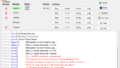

コメント